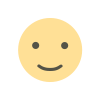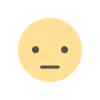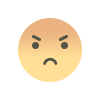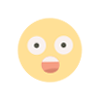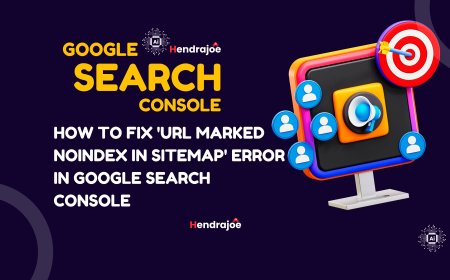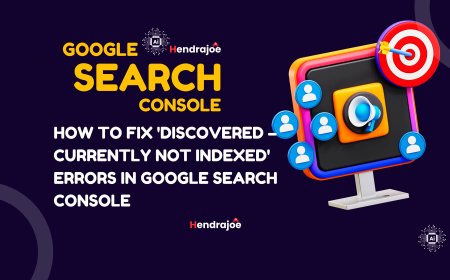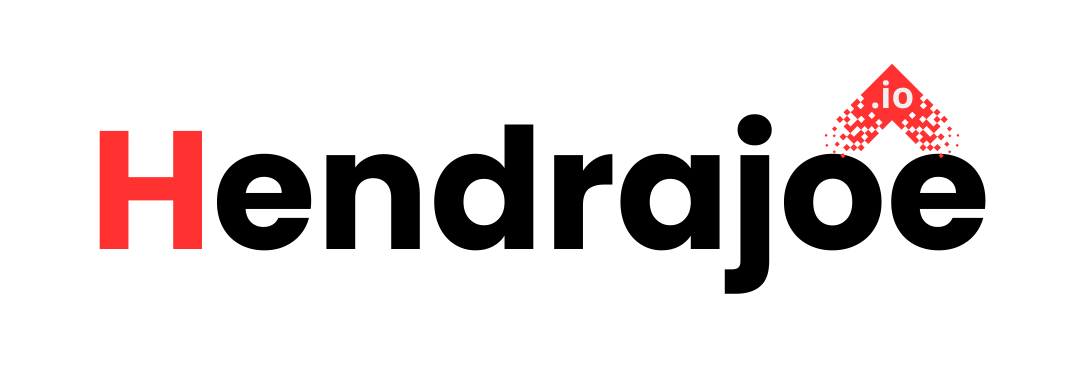Fixing 'Excluded by Noindex Tag' Errors in Google Search Console
Learn how to fix 'Excluded by Noindex Tag' errors in Google Search Console. Understand what this issue means and follow step-by-step solutions to make sure your important pages are indexed and visible on search engines

As you monitor your website’s health and performance through Google Search Console (GSC), one common error you may encounter is “Excluded by Noindex Tag” in the Coverage Report. This error indicates that Google has detected a Noindex meta tag on your pages, preventing them from being indexed in search results. While Noindex can be a useful tool for excluding pages you don’t want to show up in search results (like login pages, thank-you pages, or admin sections), it can be problematic if important pages are unintentionally marked with this tag.
In this guide, we’ll explore what “Excluded by Noindex Tag” means, why it can affect your SEO, and how you can resolve this issue to ensure that the right pages are indexed and visible in Google search results.
What Does "Excluded by Noindex Tag" Mean?
When you submit a sitemap to Google or when Googlebot crawls your website, it reads the HTML code of your pages. The Noindex meta tag is an instruction to Googlebot telling it not to index a particular page, meaning it won’t show up in Google search results. The Noindex tag can be placed in the HTML head section or added through HTTP headers.
Here’s an example of how the Noindex tag looks in the HTML code:
This tells Googlebot that the page should not be indexed, and also that any links on the page should not be followed.
In Google Search Console, when Googlebot detects a Noindex tag on a page, it may display the “Excluded by Noindex Tag” error in the Coverage Report. If important pages are accidentally tagged with Noindex, they won’t be included in Google’s index and thus won’t appear in search results, which can significantly hurt your SEO and organic traffic.
Why Does 'Excluded by Noindex Tag' Affect Your SEO?
The primary issue with the “Excluded by Noindex Tag” error is that it prevents important pages on your site from appearing in search results. Pages that are crucial for your business—such as product pages, blog posts, or landing pages—won’t be discoverable by potential visitors if they are accidentally tagged with Noindex.
Here’s why this is problematic:
- Lost Traffic: If a page with valuable content or products is mistakenly marked as Noindex, it won’t appear in search results, causing a significant loss of potential organic traffic.
- Decreased Visibility: If search engines can’t index important pages, your site’s visibility in search engines will decrease, impacting your overall SEO performance.
- Wasted Crawl Budget: If Googlebot crawls Noindex pages unnecessarily, it can waste your site’s crawl budget (the amount of time Googlebot spends crawling your site). This could prevent important pages from being crawled and indexed in favor of irrelevant ones.
In short, the “Excluded by Noindex Tag” error can harm your site's SEO and visibility if left unresolved.
Common Causes of "Excluded by Noindex Tag" Errors
There are several common reasons why pages may end up being marked with the Noindex tag:
1. Accidental Application of Noindex
The most common reason for the “Excluded by Noindex Tag” error is accidentally adding the Noindex tag to pages that should be indexed. This often happens during website updates, theme changes, or when editing meta tags via plugins or CMS (Content Management Systems) like WordPress.
2. Unintended Configuration of SEO Plugins
SEO plugins like Yoast SEO, RankMath, or All in One SEO for WordPress automatically generate and manage Noindex tags for specific pages, posts, or categories. If the settings are not properly configured, important pages may unintentionally be marked as Noindex.
3. Use of Noindex for Duplicate Content
If you have multiple versions of the same page (e.g., with URL parameters or in different categories), you may apply Noindex to prevent duplicate content issues. However, this can sometimes result in excluding the wrong pages.
4. Noindex Applied on Template Pages
Some CMSs or themes automatically apply the Noindex tag to template pages, such as archive pages, search results, or tag pages. These are often set to Noindex by default to prevent indexing content that doesn't add value to search engines.
5. Issues with Canonical Tags
If a page has both a canonical tag and a Noindex tag, it can confuse Googlebot. Google may choose to exclude the page from the index because of the Noindex tag, even though the canonical tag suggests that the page is a duplicate of another one.
How to Fix "Excluded by Noindex Tag" Errors
Now that we understand why this issue occurs, let's go through the steps to fix it and ensure that the right pages are indexed by Google.
1. Identify Pages Affected by the 'Noindex' Tag
The first step in resolving this issue is to identify the pages that have been marked with Noindex. Here's how you can find them in Google Search Console:
- Open Google Search Console and go to the Coverage Report under the Index section.
- Click on the Excluded tab and find the section labeled "Excluded by Noindex Tag".
- You’ll see a list of pages that Google has excluded due to the Noindex tag.
Alternatively, you can use the URL Inspection Tool in GSC to check the indexing status of individual pages. If the page is marked as Noindex, it will show up in the results.
2. Check the Pages for the Noindex Tag
Once you have the list of affected pages, you need to verify if the Noindex tag is correctly applied. To do this:
- Open the page in your browser and view its source code (right-click and select “View Page Source”).
- Look for the following line in the head section of the HTML code:
If this tag is present on pages that should be indexed (like product pages, blog posts, or landing pages), you’ll need to remove it.
3. Remove the Noindex Tag on Important Pages
If you’ve accidentally applied the Noindex tag to important pages, you’ll need to remove it. Depending on your CMS or site setup, this could involve:
- Manually editing the HTML of the page to remove the Noindex tag (for static HTML sites).
- Updating your SEO plugin settings if you use a CMS like WordPress. For example, in Yoast SEO, go to the page or post and under the “Advanced” section, ensure the Meta Robots setting is set to “Index, Follow” instead of “Noindex”.
4. Check Your SEO Plugin Settings
If you're using an SEO plugin, check the settings to ensure you aren’t unintentionally marking important pages as Noindex. For example:
- In Yoast SEO, go to the page/post editor and scroll down to the Yoast SEO meta box. Under the Advanced tab, make sure the Meta Robots Index is set to “Index” and Meta Robots Follow is set to “Follow”.
- In RankMath, check the Noindex option in the Advanced tab on each page.
Ensure your plugin’s global settings aren’t unintentionally marking important pages as Noindex.
5. Ensure Proper Canonical Tags
If you’re using canonical tags to indicate the preferred version of a page, make sure that the Noindex tag is not applied to the canonical version of the page. The Noindex tag should only be applied to duplicate or redundant pages, not the main page.
- Verify that the canonical tag points to the correct URL, and if a page is canonical, it should not have the Noindex tag.
6. Submit Pages for Reindexing
After you’ve removed the Noindex tag from the relevant pages, go to Google Search Console and request reindexing of those pages.
- In URL Inspection Tool, enter the page URL and click Request Indexing to ask Google to crawl and index the updated page.
7. Monitor Changes in Google Search Console
Once the Noindex tag has been removed and Google re-crawls your pages, keep an eye on the Coverage Report in Google Search Console to make sure the issue is resolved. It may take a few days or weeks for the pages to be re-indexed, but the Excluded by Noindex Tag error should disappear.
Conclusion
The “Excluded by Noindex Tag” error in Google Search Console can prevent your pages from being indexed and hurt your SEO if not addressed. By identifying and removing unnecessary Noindex tags, reviewing SEO plugin settings, and ensuring proper canonical tags, you can ensure that your important pages are properly indexed by Google.
If you have any questions or need further assistance with this issue, feel free to leave a comment below. And don't forget to visit my website regularly for more tips and updates on SEO!
What's Your Reaction?