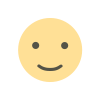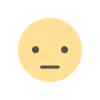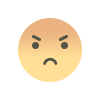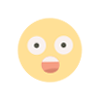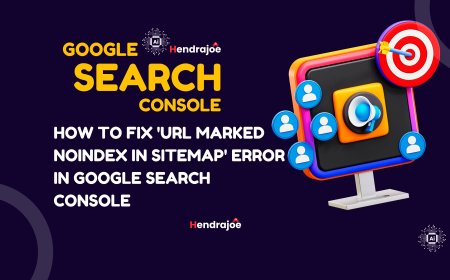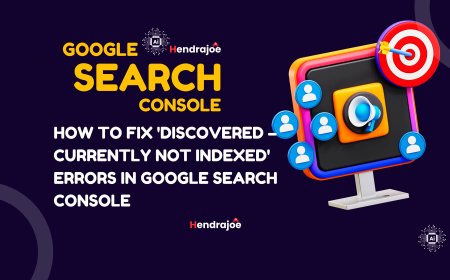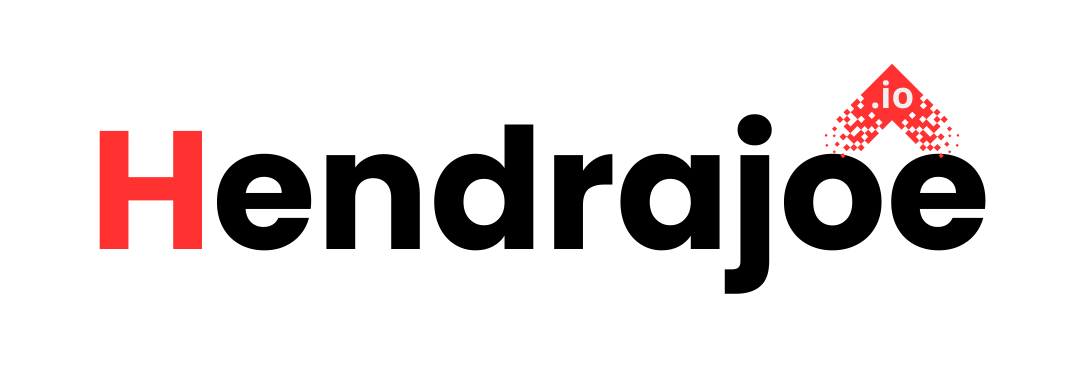How to Fix 'URL Marked Noindex in Sitemap' Error in Google Search Console
Learn how to fix the 'URL Marked Noindex in Sitemap' error in Google Search Console. Understand the causes behind this issue and follow the step-by-step solutions to improve indexing and SEO.

If you’ve been working on optimizing your website for search engines, you’re likely familiar with Google Search Console (GSC). It’s a powerful tool that provides valuable insights into how Google crawls and indexes your website. One of the most common errors you may encounter in GSC is the 'URL Marked Noindex in Sitemap' error.
This issue occurs when a URL included in your sitemap has a noindex directive, telling Google not to index that page. This can be problematic if the page is important for your SEO efforts and you want it to appear in search engine results. In this guide, we’ll break down what this error means, why it happens, and how you can fix it to ensure your site is correctly indexed.
What Does 'URL Marked Noindex in Sitemap' Mean?
The 'URL Marked Noindex in Sitemap' error appears in Google Search Console when a URL listed in your XML sitemap has a noindex meta tag or directive in the HTTP header. This tells Google not to index the page, even though the page is included in the sitemap. Essentially, Google is being told by both the sitemap and the page itself to behave differently: the sitemap is encouraging indexing, but the page is asking not to be indexed.
This can create confusion for Googlebot, which will often disregard the sitemap entry because the page’s meta tag or header conflicts with it. As a result, the page may not be indexed in Google’s search results.
Why Does 'URL Marked Noindex in Sitemap' Error Occur?
There are several potential reasons why this error occurs. Understanding the cause will help you take the necessary steps to resolve it.
1. Conflicting Noindex Tag in the Page’s HTML
One of the most common reasons for this error is when the page includes a noindex meta tag in the HTML header, which explicitly tells Google not to index the page. If the same page is also listed in the XML sitemap, Googlebot gets mixed signals.
Example:
In this case, Googlebot will see the noindex directive and will not index the page, even if it’s in the sitemap.
2. HTTP Header Returning Noindex
The HTTP header can also contain a noindex directive, which can override the content in the page’s HTML. If this header is configured incorrectly, it will prevent the page from being indexed.
Example:
This would tell Google not to index the page, even if it’s listed in the sitemap.
3. Page Was Recently Set to Noindex
If a page was previously indexed and then was set to noindex, the sitemap might still include the page, but the updated noindex directive may prevent Google from indexing it. Google will recognize the noindex tag but will disregard the sitemap listing.
4. Inconsistent Sitemap Update
Your sitemap may have been updated with new URLs, but the noindex tag has been applied after the sitemap was submitted. As a result, Google Search Console will notify you about the mismatch.
How to Fix 'URL Marked Noindex in Sitemap' Errors
Now that we’ve identified why this error occurs, here are the steps you can take to resolve it and ensure that your pages are indexed correctly by Google.
1. Check and Remove the Noindex Tag from the Page’s HTML
The first step in fixing this issue is to check the page for any noindex meta tags and remove them if the page should be indexed. Follow these steps:
- Inspect the HTML code of the page for any
<meta name="robots" content="noindex">tags. - Remove the noindex directive if you want the page to be indexed. It should look like this:
- Alternatively, you can use Google Search Console’s URL Inspection Tool to check the status of the page and see if the noindex tag is being applied.
Once you’ve made the necessary changes, you can submit the page again for re-indexing.
2. Check the HTTP Headers for Noindex Directives
If the page does not contain a noindex tag in the HTML, the issue might be with the HTTP header. To check for this:
- Use a tool like cURL or Screaming Frog to examine the HTTP headers of the page.
- Look for an X-Robots-Tag header with a noindex directive. Example:
- If you find this header, remove it or update it to allow indexing.
For example, if the header is:
Change it to:
3. Update Your Sitemap
After you’ve ensured the page can be indexed, you may need to update your XML sitemap to reflect the changes:
- Remove the page from the sitemap if you no longer want it indexed.
- Add the page back to the sitemap once the noindex tag is removed.
Be sure that your sitemap is up-to-date and accurately reflects the pages you want indexed.
You can also submit your updated sitemap to Google via the Sitemaps section in Google Search Console to ensure that Google is aware of the changes.
4. Test with URL Inspection Tool
After making the necessary changes, use Google Search Console’s URL Inspection Tool to check the page’s status:
- Go to Google Search Console > URL Inspection Tool.
- Enter the URL of the page in question.
- Click Request Indexing if the page is now ready to be indexed.
This will prompt Google to re-crawl the page and potentially index it if there are no more issues.
5. Monitor for New Errors
Once you’ve fixed the issue, keep an eye on Google Search Console for any new errors related to noindex or sitemap issues. It might take some time for the error to disappear completely, as Googlebot needs to recrawl the page and reprocess the sitemap.
Preventing Future 'Noindex' Issues
To avoid encountering this issue in the future, here are a few best practices:
- Always check for noindex tags when updating or creating pages that you want to be indexed. Make sure you don't accidentally add a noindex tag.
- Monitor your sitemap regularly: Ensure that your XML sitemap is updated whenever changes are made to your pages, and that it only includes pages you want indexed.
- Use the URL Inspection Tool to spot potential issues early on and request indexing for updated or new pages.
Conclusion
The 'URL Marked Noindex in Sitemap' error in Google Search Console occurs when a page included in your sitemap has a noindex directive either in the page's meta tags or HTTP headers. While this may not prevent Google from crawling the page, it stops it from being indexed, meaning it won’t appear in search results.
By removing the noindex tag, updating your sitemap, and requesting indexing through Google Search Console’s URL Inspection Tool, you can resolve the issue and ensure that your pages are indexed properly.
If you have any questions or need further help with fixing the 'URL Marked Noindex in Sitemap' error, feel free to leave a comment below. And don’t forget to visit my website regularly for more SEO tips and updates!
What's Your Reaction?