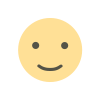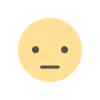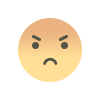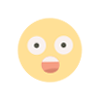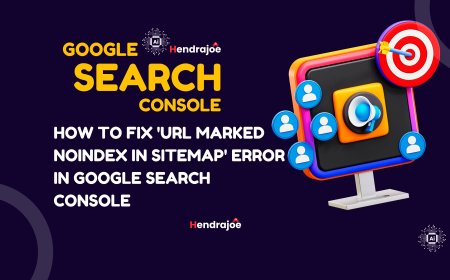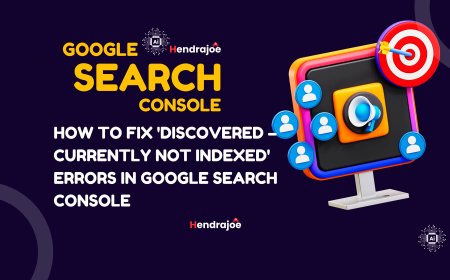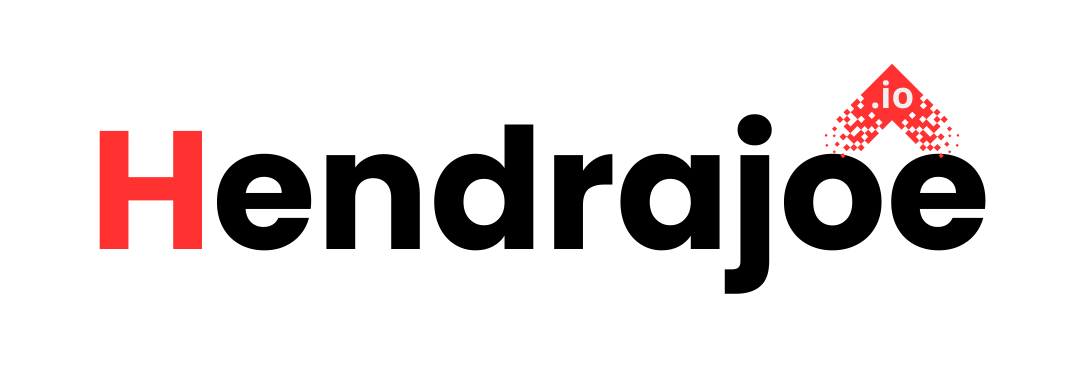How to Fix 'Blocked by Robots.txt' Errors in Google Search Console
Learn how to fix 'Blocked by Robots.txt' errors in Google Search Console. Understand why Googlebot might be blocked from crawling your pages and how to resolve these errors to improve your website's indexing.
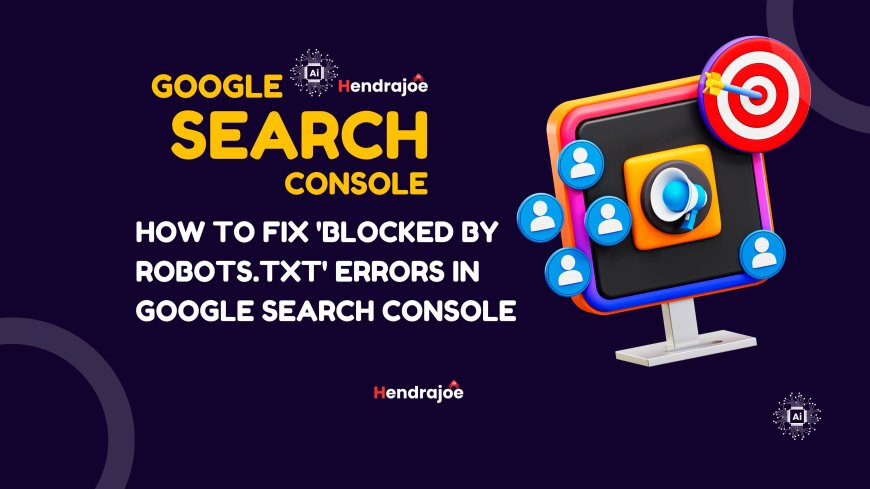
If you're using Google Search Console (GSC) to monitor your website’s performance, you may have come across the "Blocked by robots.txt" error in the Coverage Report. This error indicates that Googlebot is unable to crawl specific pages on your site because they’ve been blocked by your robots.txt file.
The robots.txt file is an essential component of your website’s SEO setup. It provides instructions to search engine crawlers about which pages or resources they can or cannot access. While it's a valuable tool for controlling crawling behavior, incorrectly configured rules can lead to Blocked by robots.txt errors, preventing Google from indexing important pages or resources.
In this guide, we’ll break down the causes of the Blocked by robots.txt error and provide step-by-step instructions to resolve it and ensure your website's content is indexed properly.
What Does "Blocked by Robots.txt" Mean in Google Search Console?
The "Blocked by robots.txt" error appears when Googlebot tries to crawl a URL on your site but is blocked by your robots.txt file. This file is used to provide crawling instructions for search engines, such as:
- Allowing or disallowing crawlers from accessing specific pages or sections of your site.
- Directing crawlers to certain resources or preventing them from accessing others (e.g., images, scripts, etc.).
For example, if a page or resource is blocked in your robots.txt file, Googlebot will not be able to crawl it, which can lead to the Blocked by robots.txt error in Google Search Console. This can also prevent Google from indexing your pages, impacting your site’s visibility in search results.
Common Causes of 'Blocked by Robots.txt' Errors
Before jumping into the steps to fix this issue, let’s explore some common causes behind the "Blocked by robots.txt" error.
1. Accidental Blocking of Important Pages
One of the most common reasons for the error is accidentally blocking important pages or sections of your site in the robots.txt file. For example:
- Blocking an entire directory containing essential content (e.g.,
/blog/,/products/). - Disallowing JavaScript or CSS files that are necessary for Googlebot to render the page correctly.
2. Overly Broad or Misconfigured Rules
Another issue is when your robots.txt file contains overly broad or misconfigured rules that unintentionally block large portions of your site. For instance, a rule like Disallow: / would block all pages on your site, including those you want to be indexed.
3. Blocking Resources Required for Rendering
Googlebot uses resources like JavaScript, CSS, and images to render and understand web pages. If these resources are blocked by your robots.txt file, Google might not be able to fully render your pages, leading to missing data or poor indexing.
4. URL Parameter Issues
Sometimes, robots.txt is configured to block certain parameters, such as tracking codes or session IDs, which can lead to unnecessary blocking of URLs that may have valuable content.
5. Temporary Crawling Issues
There may also be cases where Googlebot temporarily encounters issues when trying to crawl your site. This can lead to Blocked by robots.txt errors even though your robots.txt file hasn't changed.
How to Fix 'Blocked by Robots.txt' Errors
Here’s a step-by-step guide to fixing Blocked by robots.txt errors in Google Search Console:
1. Check Your Robots.txt File
The first step is to review your robots.txt file and identify the rules causing the block. Follow these steps:
-
Access Your Robots.txt File: To view your robots.txt file, open a browser and go to
https://www.yoursite.com/robots.txt. Make sure your file is accessible and not blocked from being viewed. -
Review Current Rules: Look for Disallow directives that are blocking important sections or pages of your site. For example, check if there are any rules like:
This would block all search engine bots from crawling any page within the
/private/directory.
2. Use the Robots.txt Tester in Google Search Console
Google Search Console provides a Robots.txt Tester tool that allows you to check if a specific page or resource is being blocked by your robots.txt file.
- Navigate to Robots.txt Tester: In Google Search Console, go to Settings > Robots.txt Tester under the Crawl section.
- Test URLs: Enter the URL you want to test and see if it’s being blocked. If the tool indicates that the page is blocked, you’ll need to adjust the robots.txt file accordingly.
3. Modify the Robots.txt File
Once you’ve identified the problematic rules in your robots.txt file, make the necessary changes. Here are some examples of common fixes:
-
Allow Important Pages: If you accidentally blocked an important page or directory, modify your robots.txt to allow Googlebot access. For example:
-
Unblock Resources: If JavaScript, CSS, or image files are being blocked, update the robots.txt to allow Googlebot to access them. For example:
-
Remove Overly Broad Disallow Rules: Avoid overly broad Disallow rules that might block too much of your site. For example:
Instead, specify only the sections or pages you want to block.
4. Submit the Updated Robots.txt File
After making the necessary changes to your robots.txt file, upload the updated version to the root directory of your website. This is typically located at https://www.yoursite.com/robots.txt.
5. Request Re-Crawl in Google Search Console
Once your robots.txt file is updated, you should request that Googlebot re-crawl the affected pages.
- Go to URL Inspection Tool: In Google Search Console, navigate to the URL Inspection Tool.
- Test the URL: Enter the URL you’ve fixed and click Test Live URL to make sure it’s no longer blocked.
- Request Indexing: If the URL is accessible and no longer blocked, click Request Indexing to have Google crawl and index the page again.
6. Monitor the Fix in Google Search Console
After making the necessary changes, it’s important to monitor the results in Google Search Console to ensure that the issue is fully resolved.
- Check the Coverage Report: Go to the Coverage report in GSC to see if the Blocked by robots.txt error is cleared.
- Look for Improvements: Once the block is removed, you should notice that Google starts indexing the previously blocked pages, and you may see an increase in impressions and traffic in the Performance Report.
Best Practices for Managing Robots.txt
To prevent future Blocked by robots.txt errors and ensure Googlebot can crawl your site effectively, follow these best practices:
- Be Specific with Disallow Directives: Avoid using overly broad Disallow rules that block entire sections of your site. Be specific about which pages or resources you want to block.
- Unblock Essential Resources: Ensure that Googlebot can access critical resources like JavaScript, CSS, and images, which are needed to render your pages correctly.
- Avoid Blocking Important Pages: Double-check that you’re not blocking important pages or sections, such as product pages, blog posts, or category pages, that you want to be indexed.
- Test Your Robots.txt Regularly: Use the Robots.txt Tester in Google Search Console to regularly test your robots.txt file and make sure it’s not blocking important content.
Conclusion
The "Blocked by robots.txt" error in Google Search Console is a common issue that arises when your robots.txt file prevents Googlebot from crawling certain pages or resources on your site. By reviewing and updating your robots.txt file, using the Robots.txt Tester in GSC, and requesting re-crawls, you can fix this error and ensure that your important pages are properly indexed.
If you have any questions or need further assistance with fixing this issue, feel free to leave a comment below. And don’t forget to visit my website regularly for more SEO tips and updates!
What's Your Reaction?